Making Your Own Snapchat On-Demand Geofilters
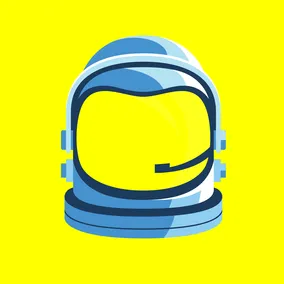
Ben Travis, Former Marketing Manager
Article Category:
Posted on
Use Snapchat's On-Demand Geofilters to liven up personal and business events.
Snapchat’s geofilters have been around for a while, albeit with a few restrictions. They allow users to overlay a simple, fun image to show friends where snaps are sent from based on location. Filters aren’t accessible by default, but it only takes a few steps to enable them. So, what’s the big news? Snapchat recently announced “On-Demand Geofilters” (ODGs) that allow users to create custom, temporary geofilters for personal and small business use.
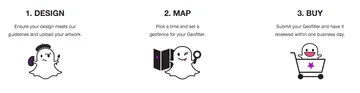
This is a major play by Snapchat, releasing the first consumer-directed paid service on the platform. With ODGs, Snapchat’s geofilter feature is accessible to individuals and small businesses, not just the big players. That said, there are a few restrictions, including a size limit of 5 million square feet, duration of up to 30 days, and no contact information allowed. It also costs money...anywhere from $5 to $250k, depending on time and location.
So, why create ODGs? More than 60% of Millennials use Snapchat, so if they're a target audience, it's a natural connection. Moreover, it's an easy way to share where you are, kind of like a mini, instant postcard. Here a few use cases:
- Personal Events
- Birthday Parties
- Weddings
- Concerts
- Graduations
- Businesses
- Conferences
- Fundraisers
- Grand Openings
- Meetups
Make an On-Demand Geofilter (ODG)
You're excited about your first custom geofilter. You know it's going to be a big success, but you’re probably wondering what it takes to create one. We thought we’d give you a hand and do the legwork for you. Every week, Viget holds Free Lunch Friday, so we created an ODG with that event in mind as a test case. Here's a quick guide to setting up ODGs, as well as some challenges to look out for.
Step 1: Create an Overlay
Once you sign into on your desktop (no, not your phone), the first thing you'll need is the actual overlay. We opted for a our logo and a Vigenaut helmet that the user could frame around their face. Snapchat has a few guidelines around content and copyright, so be sure to review those first. For example, you’re not allowed to share your website or use photos.
Once your idea is in the clear, create a 1080px by 1920px transparent PNG sized under 300kb, and upload it. Before moving to the next step, you’ll be able to verify the image. Snapchat also provides templates to get things started quickly.
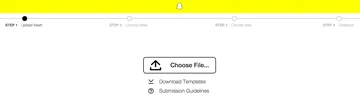
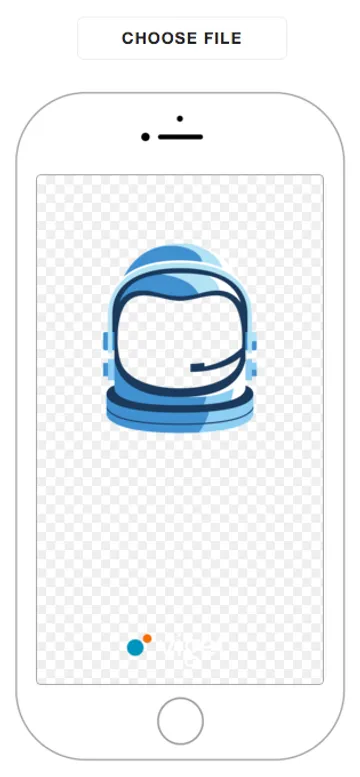
Step 2: Choose a Date and Time
Snapchat users to schedule ODGs for the following day through the next few weeks. You can set the geofilter to run for a little as one hour or as long as 30 days, depending on your needs. However, the longer the geofilter is set to run, the most expensive it will be., The coverage area of the ODG also impacts price, so be aware of the cost that goes along with a large coverage area. Pay extra attention to the time, since it's set to midnight PT as a default. More on that later…
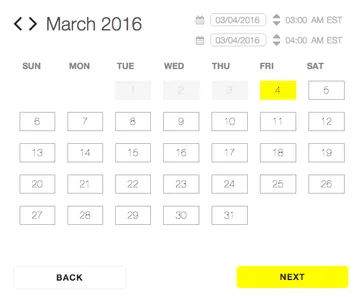
Step 3: Draw your Geofence
Now that you've submitted a design and time period, here comes the fun part! Geofencing allows you to specify where users will actually see the geofilter. It’s easy to configure your first geofence, just click “Draw Fence” and lay down a few pins. Be sure your size isn’t too big or small for your event or business, and note the correlation between size and cost. We decided to include two separate locations, our Falls Church office and our local watering hole, Spacebar, in our geofence, though Snapchat discourages using too many points or thin areas. Note that ODGs will cost much more in areas like New York City compared to places like “The Little City.”
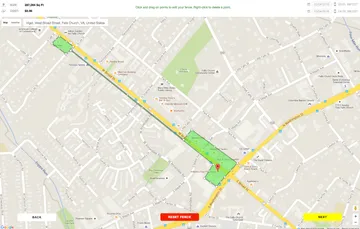
Step 4: $
Hand over the cash. If you’re creating a geofilter for business purposes, you’ll also add a business name.
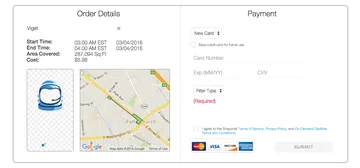
Step 5: Realize You’ve Made a Huge Mistake
I woke up on Friday to an email letting me know that my On-Demand Geofilter had run already successfully from 3am-4am…what?! Then, I quickly realized I never actually set the correct time. I immediately reached out to Snapchat’s customer service and let them know about my bonehead move. Luckily, Elliott on the Snapchat customer service took pity on me and reset the geofilter for noon that day.
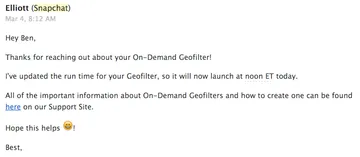
Step 6: Snap
Booyah! It worked, and I tested it out all over the office. No issues. The geofilter appeared after the normal location-based filters, and I was also notified that the ODG was sponsored by Viget Labs. Once the geofilter is live, you should be able to use in anywhere inside your geofenced area. The day after your ODG wraps up, you can report back to your metrics page to see how everything turned out.

Conclusion
We’ll likely use On-Demand Geofilters for some Viget events in the near future since they’re fun and don’t take much work to set up. Hopefully Snapchat will provide some sort of affordable (or free), long-term solution for small businesses, as costs can easily run up if you’re not careful with location size and duration. Useful? Maybe. Fun? Yes.