5 Essential Non-Project-Management Apps for Project Managers
Josh Korr, Former Product Strategy Director
Article Category:
Posted on
Viget project managers use plenty of PM-specific and productivity apps like Google Docs, time trackers, and to-do managers. But some general purpose apps are just as crucial to my project management work.
Here are my five essential non-project-management apps for project management: one that keeps me visually organized; two that make me more efficient; and three that improve my feature and bug tickets.
Moom: Because Your Browser Windows Want to Be Aligned
Viget spoils us in many ways. (Hellooo, company trampolining.) High on the spoiled list: Cinema Displays for all! But as grandpappy always said: With great screen size comes great potential for app-window misalignment.
That's why I'm in love with Moom. The slick, inexpensive ($10), easy-to-use window resizer keeps my display neat and my OCD-ish neurons bathed in happy juice.
Moom offers two ways to resize your windows. First, hovering over any window's green "expand" button reveals preset window arrangements as well as a make-your-own-arrangement grid. With one click, for example, you can make the window fill the left half of the screen. By clicking and dragging on the grid, you can change the window to the corresponding size and position.
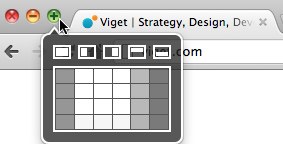
You can also set up keyboard shortcuts, which is how I primarily use Moom. A quick CMD+Shift+left arrow and voila: window fills the left half of the screen.
Give Moom a try. Grandpappy would be proud of you.
(Special thanks to Viget FED Dan Tello for the Moom tip.)
TextExpander: Because Life's Too Short To Type Long Words Over and Over
Now that I use TextExpander, I never again have to type "category," "functionality," "personalization," or dozens of other long words and phrases. I simply type a shortened version of those words ("cgy" or "pzn") and hit the space bar, and the shortened version is automatically transformed into the full word.
Of all the tools on this list, TextExpander has changed my life the most. Without TextExpander, I would have wasted 30 hours during the past two years on typing long words and phrases. 30 hours! Instead I used that time on more important things, like thinking about other ways I would like Viget to spoil us. (*Cough* Pinball machine. *Cough*)
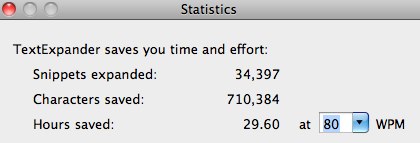
A few fun things I do with TextExpander:
- At the beginning of every project, I dump my kickoff notes into a word cloud generator and turn the most commonly used words into TextExpander shortcuts. Take that, client-specific nomenclature!
- I turned "lorem[space]" into an instant lorem ipsum generator.
- For support emails for a Pointless Corp app, I saved the entire email body in a TextExpander snippet. When I compose an email, a few letters automatically turn into a multi-paragraph response. (Which I of course personalize, dot the "i"s with hearts a la Stacey McGill, etc. BECAUSE I CARE.)
At $35, TextExpander is the priciest app on this list. But it's worth it.
Alfred: Because You Have Too Many Client Projects for Bookmarks
Between Viget-related pages and client projects, I have several dozen web pages I regularly visit in any given week. It would be super annoying to manage bookmarks for all of those pages. But with Alfred, I don't have to.
Instead, I save my dozens of Viget and client-related web pages to keyboard shortcuts, and use Alfred's app launcher UI to quickly open those pages via the shortcuts.
I came up with simple conventions to make it easy to remember the shortcuts: two letters for the client name, a number for the task order, "bc" for Basecamp, "uf" for Unfuddle, "hv" for "Harvest," "bg" for budget spreadsheet, etc. For example, "tcbcp" takes me to the Tincan'd Basecamp project; if it were a client project, "tc3bg" would take me to the budget spreadsheet for Tincan'd TO No. 3.
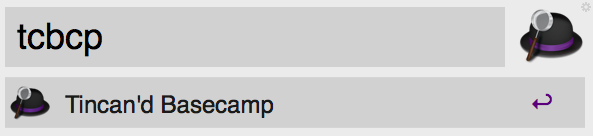
Best of all, Alfred is free. I've upgraded to the $25 Powerpack, but mostly just to support the developers. I don't really use the advanced features.
(For more, see Viget designer Elliott Munoz's post about Alfred's custom search feature, which is how I learned about it.)
CloudApp, Skitch, Jing: Because Devs Want to See What You See
Screenshots are a crucial element of writing better bug reports and feature tickets. Not every ticket needs a screenshot, but any screenshot helps add specificity and context. I use three apps for screenshots:
- CloudApp: My go-to for fast screenshots and easy image sharing. Screenshots can be auto-uploaded, and a shareable URL is ready in seconds. Also good for sharing images generally with your team or client. CloudApp is free for up to 10 uploads a day; I use it so much that I pay for CloudApp Pro (starts at $5/month).
- Skitch: I use Skitch to quickly annotate screenshots (or when I want to save a screenshot locally). The annotation options aren't extensive or elegant, but they're good enough. Skitch is free, and you can upload images to get a shareable URL. But if I want to share a Skitch screenshot, I usually take a screenshot of *that* using CloudApp and share the Cloud URL -- the Cloud UI is cleaner. (And then the screenshots of screenshots cause the space-time-continuum to rupture.)
- Jing: I use this free app to take videos of my screen. This is most helpful to convey details about an interaction. I use Jing the least frequently of these tools, but it's a huge help when I need it.
The Ultimate Essential Tool: A Mac
Now to break some PMs' hearts: Except for Jing, all of these apps are Mac-only. Sadtrombone.com, right? First, you should beg your company to get you a Mac. If that fails, check out these Lifehacker Windows app roundups for screen capture apps, text expanders, and app launchers.
Meantime, what are your essential non-PM apps? Grandpappy wants to know!