Dummy Text Panel for Photoshop
Mark Steinruck, Former User Experience Designer
Article Category:
Posted on
I’m a Photoshop fan, but with every release I find myself saying things like, “If only Adobe added _________, then Photoshop would be perfect!” Beginning with CS4, Adobe introduced SWF based panels. Along with scripting, the ability to create SWF panels gives users the power to extend Photoshop in a lot of interesting ways.
For someone like me with intermediate development skills, getting started with basic panel development is easy thanks to a free Adobe Air application called Configurator 2.0. Configurator does have limitations, but I've found it to be a great place to start. For more advanced panels, Flash and Flash Builder 4 (formerly Adobe Flex), seem to be the way to go.
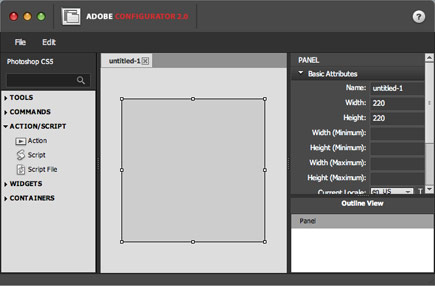
I hope to go into more detail about panel development in future posts. The primary purpose of this post is to pass on to you, my internet friends, the Dummy Text panel. As someone who primarily designs for the web, I'm often in need of dummy text. There's no elegant solution built into Photoshop, so I decided to create one.
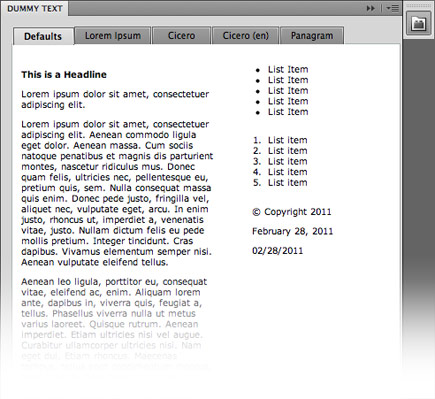
This panel includes a tab for pieces of text that you might use regularly like a headline, single sentence, paragraphs, unordered list, ordered list, two date formats, and a copyright. The dates are generated using javascript, so they should always reflect the current date. Additional tabs are included that use paragraphs of:
Lorem Ipsum: Lorem ipsum dolor sit amet, consectetuer adipiscing elit. Aenean commodo ligula eget dolor...
Cicero: Sed ut perspiciatis unde omnis iste natus error sit voluptatem accusantium doloremque...
Cicero(en): But I must explain to you how all this mistaken idea of denouncing pleasure and praising...
Panagram: The quick, brown fox jumps over a lazy dog. DJs flock by when MTV ax quiz prog...
System Requirements
The extension only works in Photoshop CS5. It should install and function well in Mac OSX, Windows 7, Vista, and XP.
Update: Configurator 1.0, which allows for the creation of panels in CS4, doesn't allow you to embed HTML. Without this feature, it's not possible to copy the text from the panel into your document. Sorry CS4 users.
Installation
1. Quit Photoshop.
2. Download the extension to your computer.
3. Open the ZXP file for installation:
Mac: Double click the ZXP package to open the Adobe Extensions Manager.
PC: Open the Adobe Extensions Manager with administrator privileges, then double click the ZXP package.
4. It will prompt you saying that the extension is unsigned. Click “OK” and it should complete the installation.
5. Open Photoshop and go to Window > Extensions > Dummy Text. This will open the panel.
Usage Notes
There seems to be a problem, at least on the Mac, with the availability of keyboard shortcuts. You will need to highlight the text that you want and Ctrl+click or right click to copy it.
The Future
I hope to make updates with more advanced features as I learn more about panel development. If you have ideas that you would like to see included in future versions, please post them below. If you experience problems or bugs with the panel, please let me know and I'll do my best to fix them.